 |
| Customizing Google Plus to share blog articles |
Would you believe that images can help you become more successful in social media marketing? Why? When you share blog or website content and don’t include an attractive, attention-grabbing image, you are just sharing yet another plain-text status update.
People are in a hurry and oftentimes are drawn to a blog post or web page by the photo or graphic first, and then they may decide to actually read the article.
There is one simple way of improving your blog and web content image on Google Plus.
Sharing blog and other web content on your Google Plus page is really not that difficult. All you have to do is insert a share link or button somewhere at the top or bottom of your post, sign in to your Google Plus account and wham! – It’s shared. But wait a minute; the post now looks something like this:
 |
| It's shared but it sure is plain! |
Even though you may have taken some time in designing or selecting just the right photo or graphic to support and promote your blog post, now it’s nothing more than a thumbnail. It’s so small that it really doesn’t do anything to add to the professionalism or credibility of your blog or website. But, you’re in luck; there is another way.
Google Plus Allows You To Project the Right Image For Your Blog Writing or Web Copy
It would appear that Google likes large images. If you don’t believe that, look at your Google Plus cover or banner. It’s huge. It’s 2120 x 1192 pixels.
The following two steps will show you how to showcase your blog posts with larger photos or images that really stand out and grab your visitor’s attention.
Step #1 – Upload your photo or image
Log in to your Google Plus account and click on the “Photos” icon in the top left box under “Share What’s New . . . “. If you are wondering about the right size for your photo, you may want to experiment a little. The size that best fits the photo share box is 497 x 373 pixels, but photos can be smaller or larger. Some mobile devices, like Android, will show square images in full.
 |
| Uploading photo to Google Plus |
 |
| Select photo from computer or Google+ |
Here you can upload your favorite photo that will appear under your shared blog post. Once the photo has successfully uploaded, you will see an “add text” button just beneath it. By selecting this option, you can add text to the top, middle or bottom portion of your photo.
 |
| Adding text to your Google Plus photo |
Step #2 – Edit The Post to Share Blog Article or Website Content
Your photo should now appear as a post on your Google Plus page. At the top right of your photo, you will see a small down arrow that will allow you to “Edit” the post. When you arrive at the edit screen, simply enter the title of your article, a brief snippet of the article, and the URL that points to the article. Click “Save” and you’re finished. Now, doesn’t this look much better?
 |
| Customizing your shared blog article on Google Plus |
Using The Google Plus Embed Post Feature to Share on Other Websites
Google has made it much easier for you to share your posts on other social media networks or websites. Simply click on the down arrow at the top right of your post and you will find the embed code to copy and paste on your Facebook business page or some other website or blog.
 |
| Embed blog article on other social networks |
This is how it will look on your Facebook page.
 |
| Examples of shared blog article on Facebook |
Remember, the post will link back to your Google Plus page and will display the image you uploaded when you first shared the post on Google Plus. You can now share the post on your website, blog or anywhere else you would like to share it.
Social media marketing can be very important to freelance blog writers. Come share some interesting ideas on better marketing techniques being shared at Blog Writer's Cafe. Also, please connect with me on Google+ and LinkedIn.

|
Tweet |
 Before you leave, subscribe to our newsletter.
Before you leave, subscribe to our newsletter.Stay in the loop about tips and tricks in freelance writing & web design - straight to your inbox!
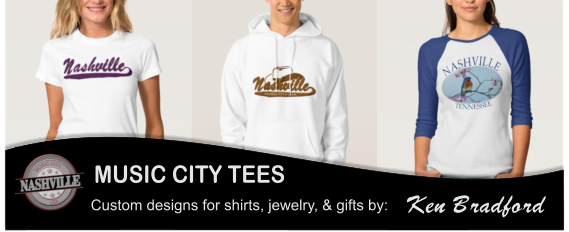
No comments :
Post a Comment